How to add additional questions to a survey
If you'd like to ask a customer specific questions to help get more data, you can add additional questions after the Net Promoter question (rating and free text feedback).
Ask:
- Rating type questions (1 to 5 stars)
- Single choice
- Multiple choice
- Short text answer.
- Long text answer.
- Team Member feedback
Suggestions on the top 5 questions you can ask customers, read the article.
Set up questions by:
- Using the "Add question" button will add questions to the bottom of the list.
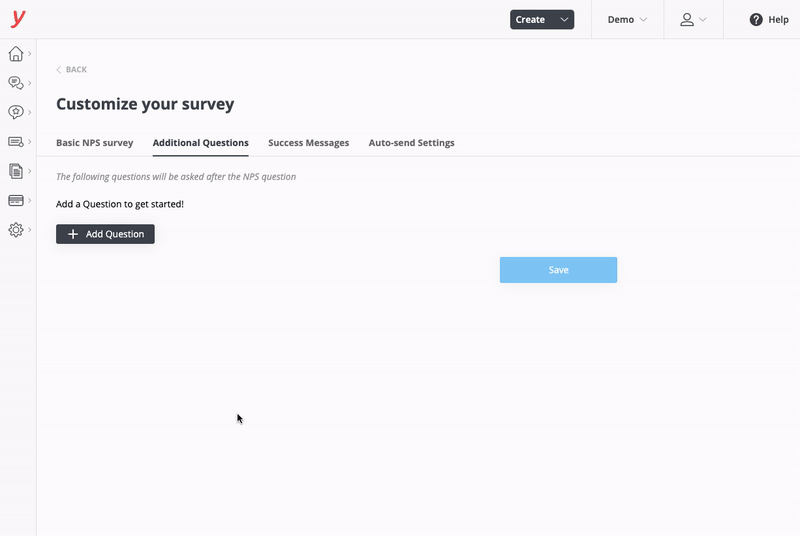
- Or, insert questions at a desired position by hovering your mouse between two questions (or at the very top). You'll see a blue bar and plus button appear, allowing you to insert a question.
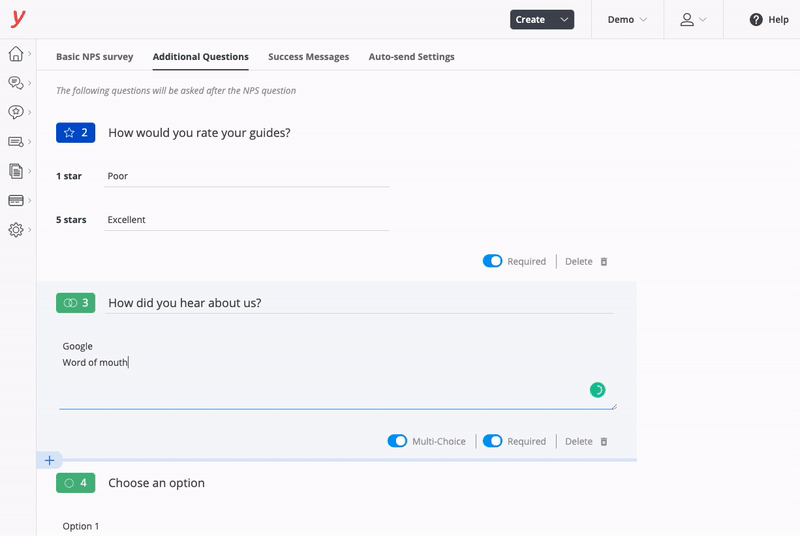
Tips:
- After adding a single choice or multiple choice question you can toggle between them.
- To change the order of questions you'll need to delete and add again in your desired position.
- You can add a list of options to choice type questions by copying and pasting a list, just make sure each option is on its own line.
- Rating type questions are automatically populated with 1-star = Poor and 5-stars = Excellent. You can of course adjust this.
Customers will see something like this...
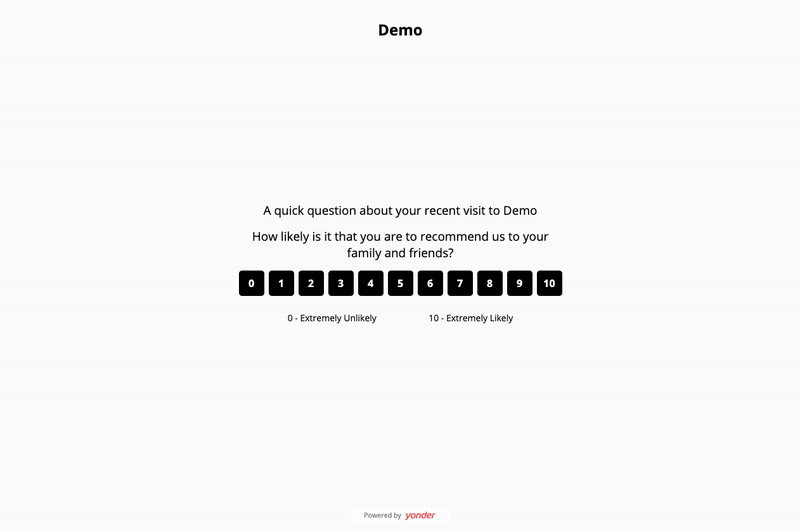
See the responses
Then see the results of the survey within the Reviews tab. Just click on a review to see all the responses to additional questions.

A note on versioning: Each change to a question is versioned, which means you'll see exactly what question a customer answered at that point in time, but when we aggregate results the most recent version of the question is shown (with all prior versions aggregated together).
