Tips and Tricks using Yonder to communicate important COVID-19 information
We’ve made some updates to Yonder to help you better manage enquiries relating to Coronavirus (Covid-19) because we’ve noticed a massive increase in questions like:
- Can we still book, or are you closed due to coronavirus?
- Hi I’m booked on your tour, but I cannot go because of Coronavirus. I would like a refund.
- What’s your cancellation policy due to coronavirus?
- Are you open even though coronavirus is spreading?
On 16 March 2020, we rolled out a new “Covid Status” question to all Yonder customers (free of charge), which you can now access via the "Bot Responses" menu. Learn more about how to use this and existing Yonder features to answer common Coronavirus-related questions.
#1: Activate the new Covid Status question
So that your chatbot can begin answering specific questions about Covid-19, select the “Covid Status” question under your Bot Responses tab, and add your desired response within Yonder.
You can use the phrases below, which the bot has been trained with, to set up buttons that link to your Covid status answer, from other parts of your chat conversations. For example, set up a website status message (see #2)
- Covid info
- COVD information
- Latest on covid
- COVID impact
- About COVID
- COVID status
- COVID situation
#2: Add a website message
Set up a new website message by clicking on the tab called “website message”. These messages will pop up even if people don’t engage in conversation with the chatbot. You could set it to say something like:
“Even with the Covid-19 restrictions, we are open and operating as normal.” (Status Message)
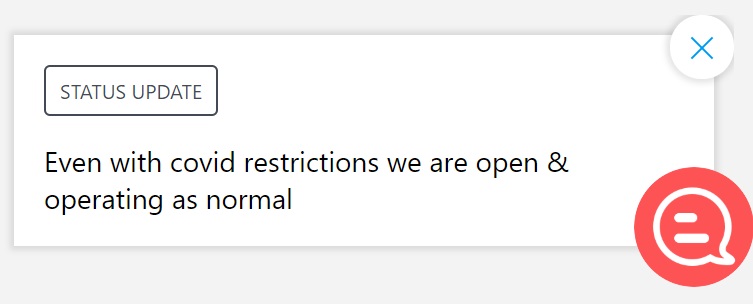
“Even with covid-19 restrictions we are open and operating with increased attention to hygiene” (chat bubble)
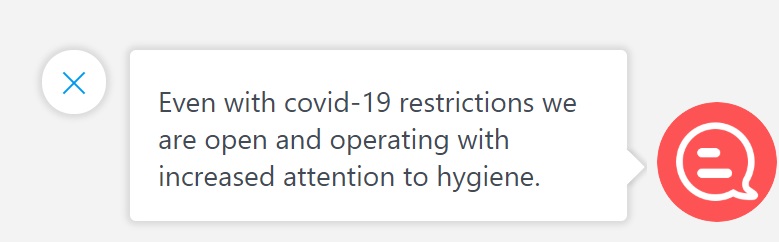
“We are open and our tours are running as normal. If you require a refund due to changes in your travel plans, please chat with us here.”
#3: Create a Yonder CTA button that links to a Covid website page
Create a call-to-action (CTA) button that links to a specific Covid webpage, and add the CTA to relevant responses (see our suggestions #4, #5, #6 and #7 below). On the webpage, you could provide all the info people want to know about Covid and how it relates to your business - how, or if, the restrictions affect you, changes to your cancellation policy and more.
#4: Add a link to Covid Status from your welcome message
Add a new “About Covid” button to your welcome message. Watch the video for instructions on how to do this >
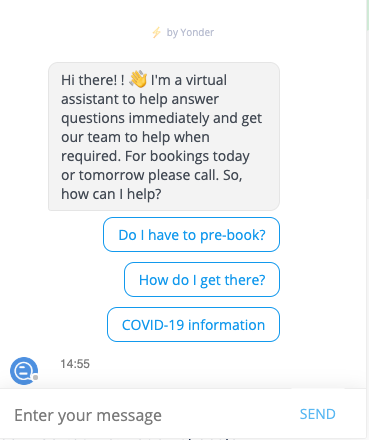
#5: Add a link to Covid Status from cancellation related questions
We recommend adding a Covid Status link button to any questions related to cancellation. If you have a “Need to cancel?” question, add it in here, and also link to it from your “Cancellation policy” question as well. (For a few customers, this is a question that can only be modified by Yonder, but most will be able to update this themselves.)
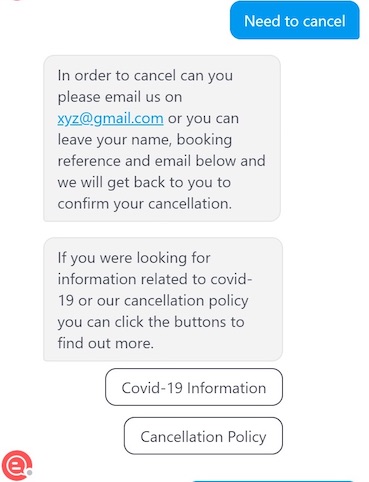
#6: Add a link to Covid Status from your fallback message
The fallback message is what customers see when the chatbot is unable to answer their question. We suggest that you modify this to include reference to the new Covid status question. For most customers, this is work that we will have to do for you - and we’re happy to do this free-of-charge. Email support, and we'll get that sorted for you.
#7: Review your existing questions
We are aware that some businesses are implementing more flexible cancellation policies. If this is you, check that your bot responses are appropriate. Review your “Need to cancel” and also your “Cancellation Policy” responses. Also check your “Opening times” and “Operating days” type of questions, as we are seeing high volumes of questions like "Will you be open for pre booked visitors next Friday? Are you affected by the Coronavirus sanctions?
#8: Communicate your hygiene practices
We are also seeing an increase in questions around hygiene practices, and recommend adding a website message(see #2 above) to reassure visitors what you’re doing to keep them safe.
