How to set-up your first website message
Website messages are really easy for anyone to set-up. They're a powerful way to greet, inform and influence customers

Create a new message
Click on the left hand menu "Website Messages"
Click on the "+ New Message" button
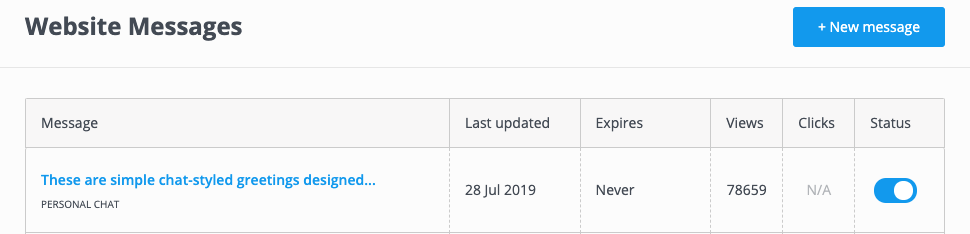
You'll be given several options, we'll discuss how to choose an appropriate message for your desired objective in another article. The process to set them up is similar.
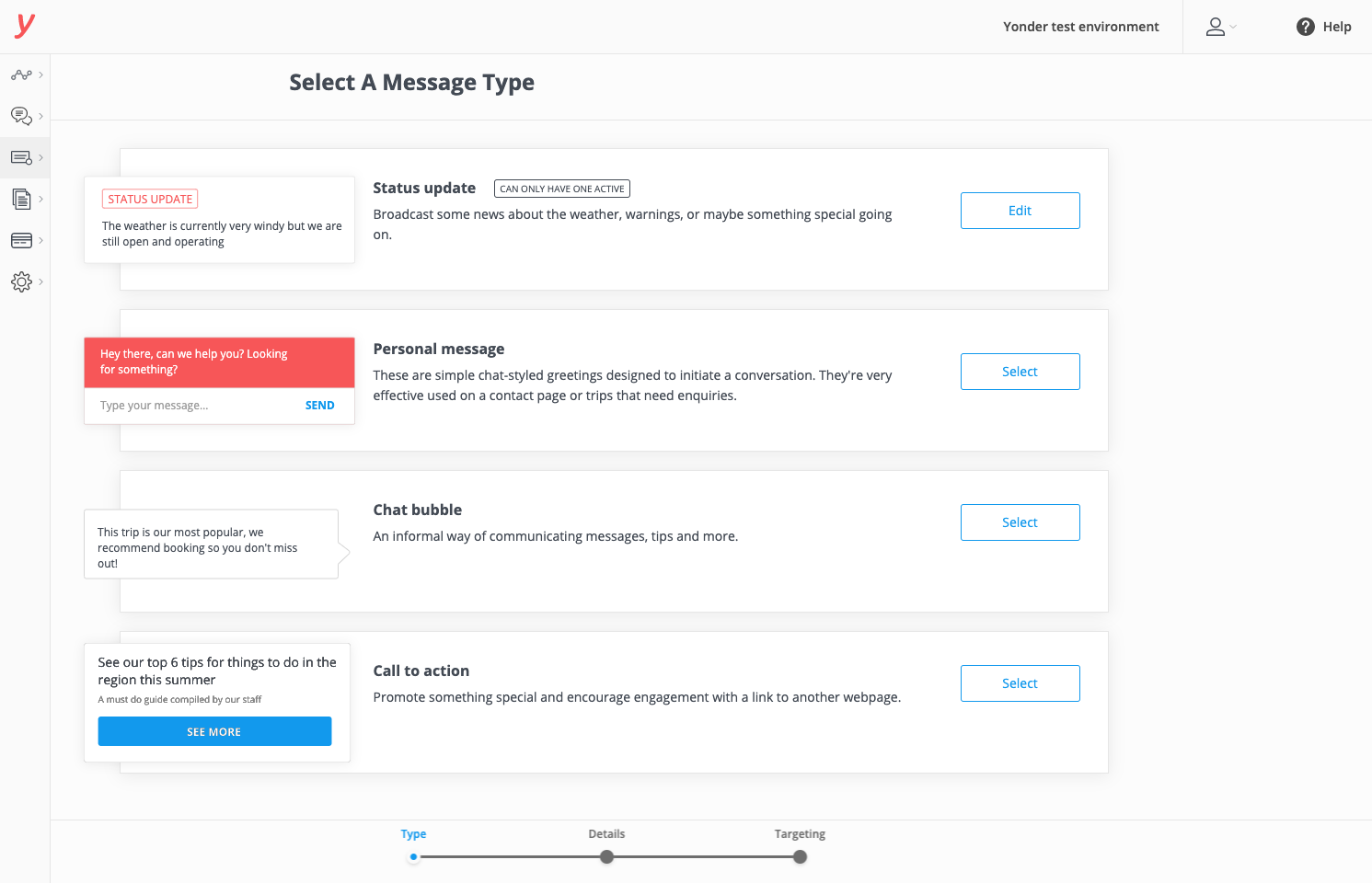
Select a message
Add in the text you want to display.
Choose how long to display the message for - either a date (up until midnight in your timezone) or unlimited. This is a great feature in case you're communicating temporary information, such as something weather related or a deal. That means the website message will automatically stop displaying after this date.

Click 'next step'
Add in the URL where you want the message displayed. This URL needs to be exact, so copy and paste from your website.

Publish live! When you refresh your webpage the message will now load. The message will display to new website visitors as long as the "display for" you set.
View a summary of all messages
You can see on the Website Messages page a list of all active and in-active website messages.
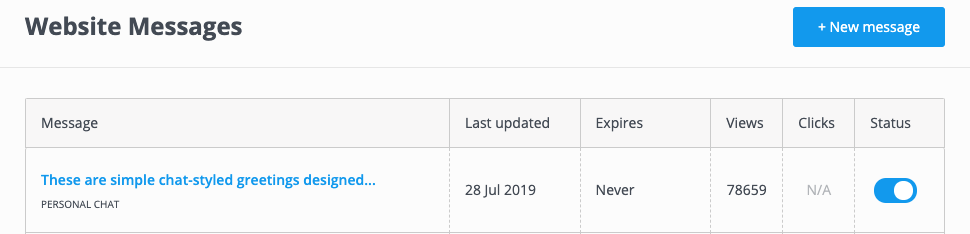
- Easily turn a website message off or on with the blue slider, in column "status".
- Delete a message by hovering on the row and a delete icon appears on the right hand side.
- See a summary of the message, number of website visitors who have viewed it, and in case of the 'Call to Action' message the number of people who have clicked the button.

