Enabling website visitors to connect their chat to Facebook Messenger
Imagine this scenario....someone strikes up a chat on your website and it's a question that needs your staff to respond. We're currently giving them the option of leaving their email address but email conversations are inherently slow have a conversation, emails easily get lost in an inbox and there's a certain formality to writing emails which takes longer. For this and many other reasons chat apps like Facebook Messenger are popular for online conversations.
By popular demand from website visitors, this feature provides an additional option for someone to leave contact details by allowing website visitors to connect their Facebook Messenger. That means email and Facebook Messenger can be provided as options to the user, like in the example fallback message below (which we use on the Yonder account).

How it works for website visitors
In the "Fallback" message and the "Contact Us" responses we'll give the customer the option to leave their email or connect their Facebook Messenger. See image above.
When they click on "via FB Messenger" they'll be asked to connect to Facebook Messenger. If they're logged in on their browser it's just one click and they're connected. If they're not logged in then Facebook will ask then to log-in which will then enable the blue button "Message me".
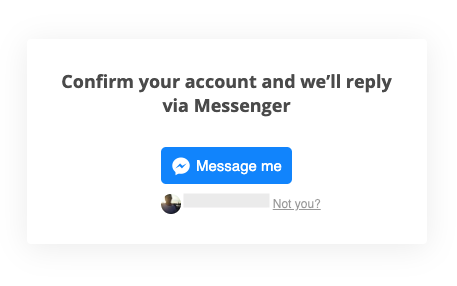
Once clicked then the customer will receive a confirmation message on the webpage and a confirmation message to their Facebook Messenger account.
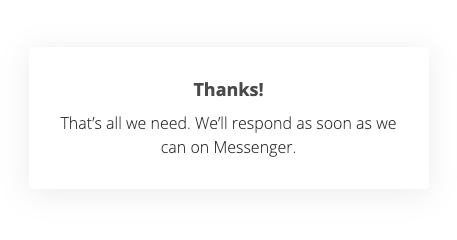
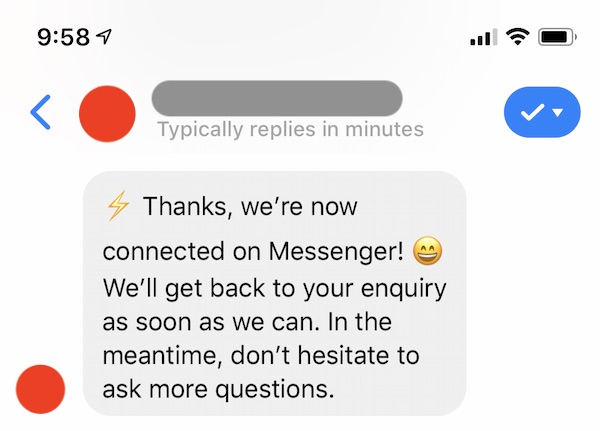
That's all it is. They can continue chatting from Messenger and the conversation will continue once you chat back.
How it works for Yonder customers
It's seamless to use. You'll see one single conversation, which started on the website chat and is resumed on the customers' Messenger account. Once the customer has chosen to handover the conversation to their Messenger then the Visitor contact details will be updated with the Facebook name and profile picture. It works in a similar way as if someone leaves their email - when you respond messages are sent to both the website chat and, in this case, to Facebook Messenger.
How to setup the feature
Just ask us, send a request to support@yonderhq.com and we'll activate it.
You'll need to have activated the Facebook Integration already.
