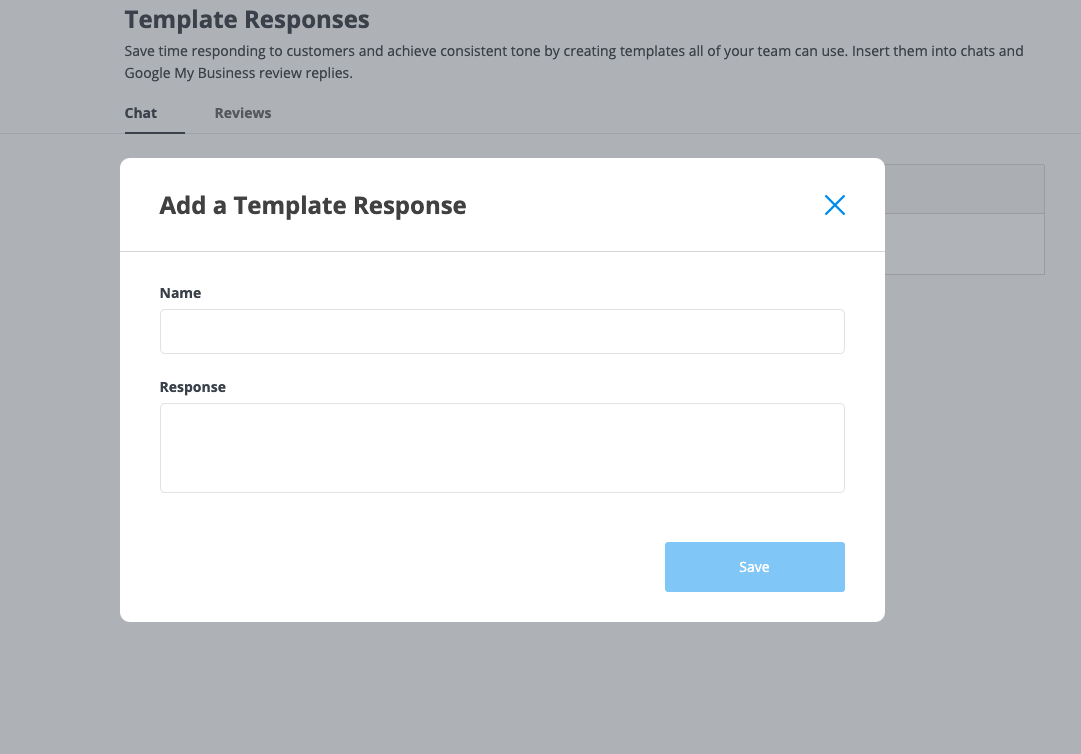Using pre-defined templates to make replying to chats and reviews faster and higher quality
Using pre-defined templates in chats and review responses can help your team:
In chats...
- Save greetings, which enables you to quickly respond to customers in that first contact to chat. That increases your chances to chat to a customer before they leave your website.
- Save links you share often, such as a booking URL.
- Save common replies, especially replies with detailed information like pricing.
In reviews...
- Save time responding
- Set a consistent tone for your staff to respond.
- Provide staff starting points for responding to various types of reviews - positive, passive and negative reviews.
How to use Template Responses
In chats:
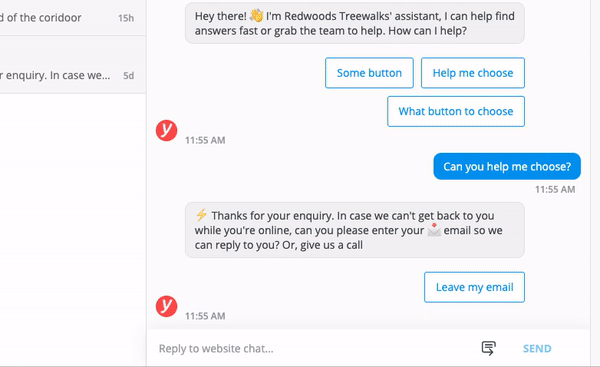
In reviews (Google My Business replies):
.gif)
- Click on the template icon, beside chat and review buttons
- Hover over a response to preview it.
- Just select to row to insert it into your reply. It's appended to the end of whatever text is already in the text input box.
How to set-up Template Responses
- Go to templates, either from the settings menu or the "Manage" link within the add template feature.
- Select the tab of the type of template you'd like to add or edit - Reviews or Chats.
- Click 'Add' to add a new a template. Give the response a useful internal name, and add the text you'd like to use as the response.
- You can remove templates by hovering on a row and clicking on the delete icon at the far right of the row.