How to change notification settings
Notifications allow you and your team to respond to chats. You can turn notifications on and off for different stages of the conversation journey, and there are different places where notifications can be sent, and types of notifications you can receive.
Who gets notified?
Anyone with a user account. Email notifications are sent to the email address of the user account. You can have many user accounts, and each user can customise notification settings to suit their preferences. For example, it's typical for customer service teams to be notified and marketing teams to have no notifications.
When do I get notified?
- New conversation - You will be notified when the first message from the customer is received by the bot, so as soon as a new conversation starts, you will know.
- Bot can't help - If the bot can't answer a question or if the customer has asked for staff assistance, this will trigger a notification.
- Email address left - As soon as an email address has been left, a notification is sent, setting the expectation that the customer is expecting a response from you.
- New message in existing conversation - When staff have been chatting, the bot turns off. This notification tells you when the customer continues chatting with you, so that you can respond.
- Payment received - A notification is sent when online payment is successful, using the Yonder payment feature.
Where are notifications sent?
There are three types:
- Email notifications
- Browser notifications (a pop-up on Chrome, Safari, Firefox and more)
- Mobile app push notifications
How to set notifications?
- Go to Account, Notifications.

- Turn on notifications.
- Set the desired notifications "on" or "off" (there are some suggestions below in the recommended notification settings section).
- When you turn "on" notifications are default settings as shown below.
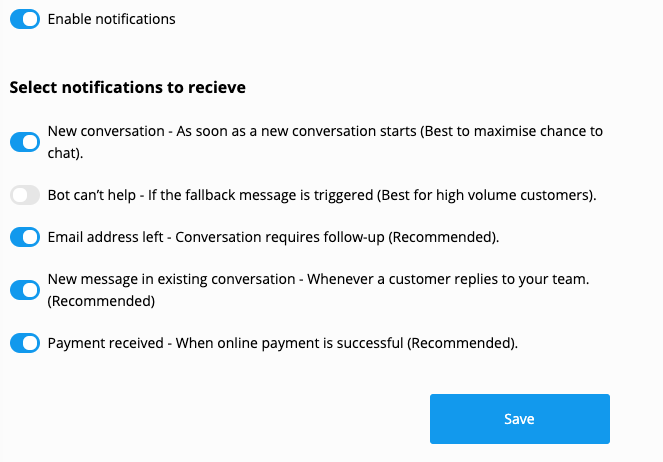
Recommended notification settings
Get notified of every conversation
You want to be notified of every new conversation with the maximum chance to respond:
- New conversation - ON
- Bot can't help - OFF (because you've already been notified of the new conversation)
- Email address left - ON
- New message in existing conversation - ON
Only get notifications when the bot can't help
You only want to chat online if someone needs help. This is best for medium and high volume customers and allows you to ignore conversations which is useful if you have lots of website visitors who are just clicking buttons and searching around.
- New conversation - OFF
- Bot can't help - ON (because you've already been notified of the new conversation)
- Email address left - ON
- New message in existing conversation - ON
Only get notifications when someone leaves their email
You only want to respond to people if they leave their email, which is best for high volume customers or you're not planning to respond to live chats.
- New conversation - OFF
- Bot can't help - OFF (because you've already been notified of the new conversation)
- Email address left - ON
- New message in existing conversation - ON (In case they come back to your website to chat)
