Using Organizations to customize surveys and segment results
Organizations might be different locations, internal teams or business entities under the umbrella of your group organization. By creating organizations you can customize surveys so customers feel like it’s coming from an organization they’ve interacted with and you can steer customers to relevant review site links. With your review results, segment and compare across organizations (including ratings and NPS).
Organizations is a premium feature available on our Pro plans.
Why use Organizations:
- If you're an accommodation business with multiple properties, ora tourism business with multiple locations. Note this feature requires a single booking system integration, if your properties are spread over multiple booking systems to API credentials for Yonder to connect then you'll need to setup multiple Yonder accounts, we can link them together so you can toggle between them with your one log-in.
- If you're a salon with multiple locations.
- If you're a legal or accounting firm and would like surveys to represent the different teams within the practice.
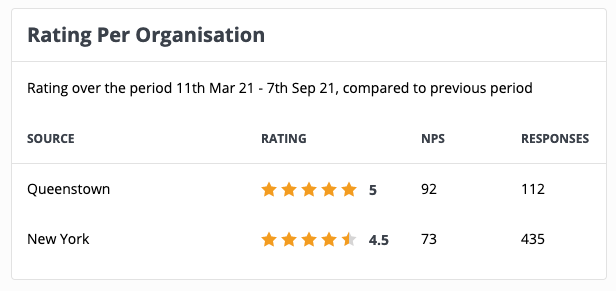
How to use Organizations:
Create organizations
Go to Organizations, you can also find this in the Settings menu.
When creating an organization you can customise:
- Organization name
- Organization logo (if present, this will be used in the survey header. If not present, the organization name will be used).
- Review site links. This enables customers receiving a survey from Organization X to be guided to relevant review sites, such as Google My Business location X
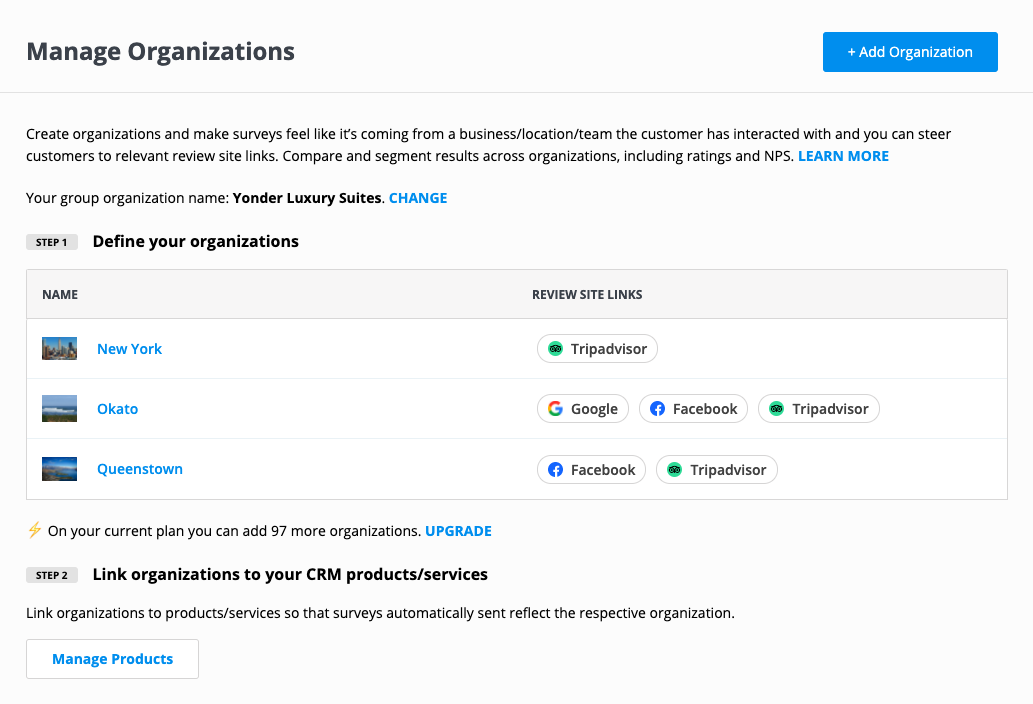
Assign organizations to products
By assigning an organization to a product then when surveys are sent automatically it will use the relevant settings for that organization. You'll see the ability to assign organizations to products only once you've defined at least 2 organizations.
Results will also be classified by organization, allowing you another dimension to view your results.
.gif)
Set look and feel of surveys to use Organization settings
Once set up, go to 'Look and feel' in survey settings and adjust the name/logo to be used, select "Organization specific". If this is not selected then the Group Business name or logo will be used for all surveys.
You'll also notice the right hand side previews now show a drop down with the organisation name, you can toggle between to check what customers will see.
You can personalize the name of the organization in the text of the survey and email, just insert the text [Organization] and we'll auto populate the relevant organization name when we send the survey. Test it to prove it to yourself, which is the next step....

Manually send, on behalf of a specific organization
When you send manually you'll now see an additional step, asking you select an organization to send on behalf of. Click the button 'Create' in the top menu and select 'Send Survey'
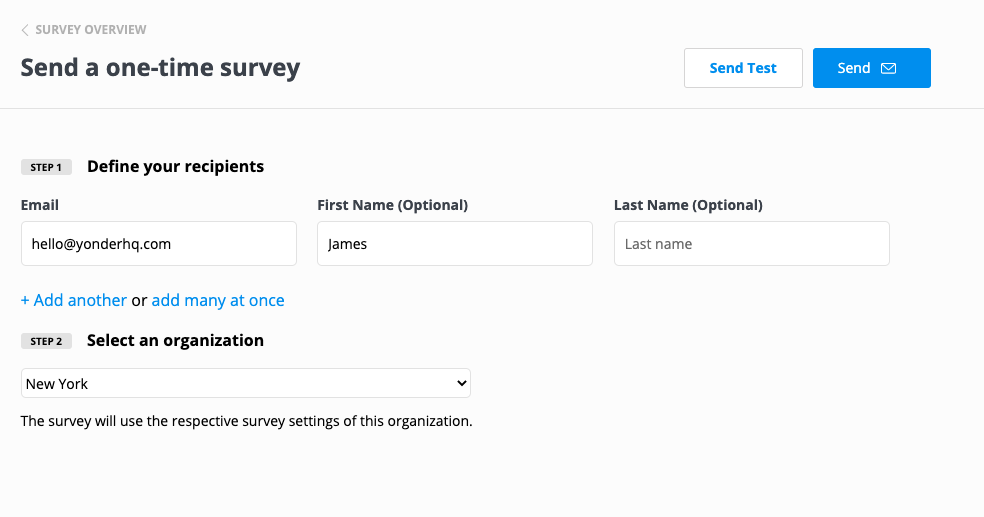
Segment reviews by organization
You'll now see an extra filter added to the reviews table, making it super easy to analyze your results.
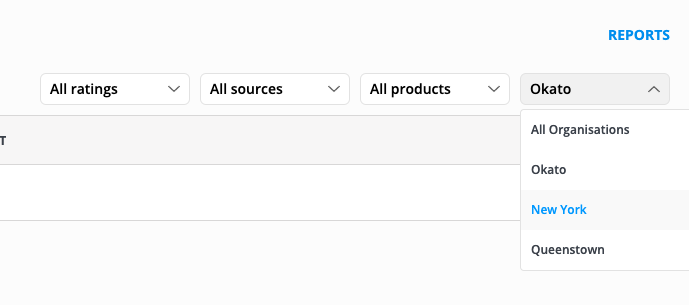
View ratings per organization
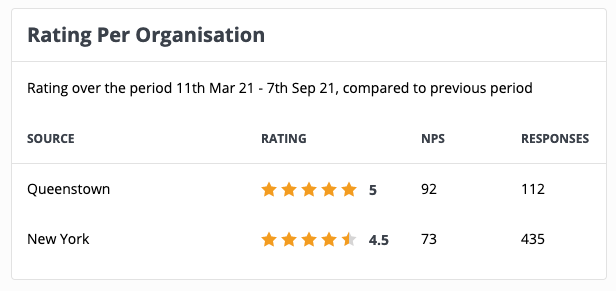
Restrict certain users to view reviews relating to one or several organizations only, not all
Coming soon
