Get started using Customer Insights: learn from customers and improve your responses
What your customers are saying or asking is a goldmine for customer service, marketing teams and managers. In fact, questions through chat are representative of what many other website visitors are probably thinking, but not asking. When you ask "Why are customers asking this question?" you can start to learn and improve...
- Improve the performance of your website converting customers to booking - Does the information exist, or is it clear enough on our website?
- Discover problems - Are there problems in the booking system? How frequent are they?
- Discover opportunities - Are people asking for a product or service you don't currently offer?
- Keyword research to discover keywords or phrases to use in Google ads and SEO.
Being able to quickly review and analyse thousands of messages and conversations in seconds is immensely valuable for all parts of a team. That's what the Customer Insights feature helps you achieve.
How it works
Yonder is an AI chabot, and it is trained to identify what type of question a customer is asking. There are hundreds of ways someone can phrase a certain question. Once matched, the chatbot responds with the associated answer. The Customer Insights feature allows you to drill into each of those questions to see the range of phrases customers have used.
When the chatbot can't match what a customer asks it's trained with then it falls into a question called "Default Fallback Intent" and "Default Fallback Intent - Second" (this is for the second and subsequent questions in a conversation that can't be matched). This is when the chatbot says something like "I'm sorry I can't help with that, I'll need to get someone to help" or "Please explore these common FAQ".
Easy. You can click through all the different questions in the bot responses and start analysing what people say. Now, some tips and tricks how to use this feature effectively....
How to use it
Go to Bot Responses. You'll see a list of questions the chatbot is trained with. By default questions "Managed by Yonder" is hidden, so click the toggle to see all questions the chatbot is trained with.
How many times a question is asked
You can quickly see how many times each question has been asked, over the whole lifetime of your account. Click on the "Times asked" for a specific question to go straight to the Customer Insights for that question.
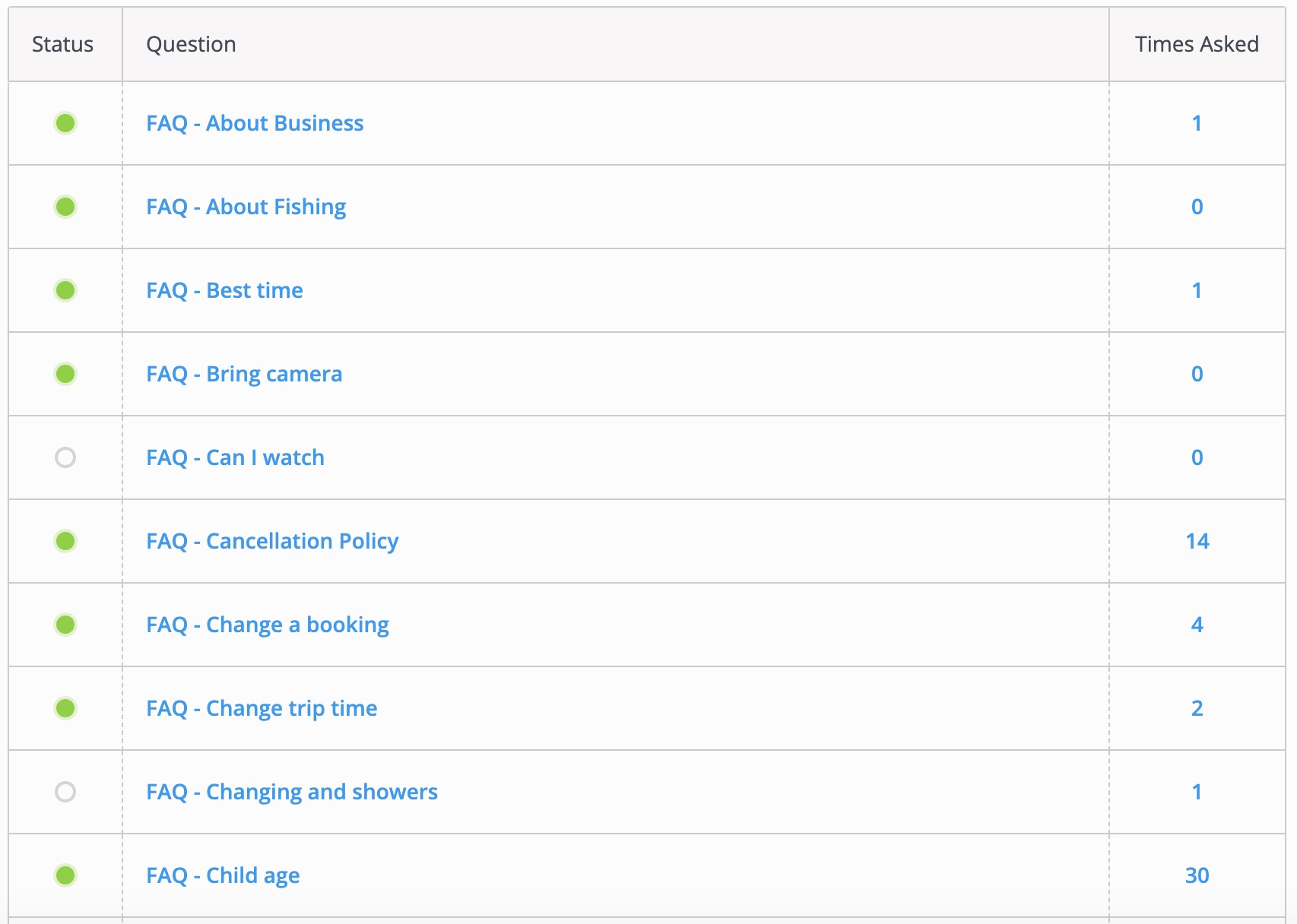
See all phrases
Now you can see every phrase the chatbot has recognised and matched to that particular question. You can even click through to the original conversation that message came from, to discover context and even the URL a customer was on when they asked that question .
You can search by keyword to help filter results.
You might sometimes observe the number of messages in the list is less than the "Times asked" shown at the top of the screen. This is because we are only showing unique questions in the list. You may have buttons in the welcome message or chatbot responses that are commonly used, this filters all of those out to help you quickly see the range of questions customers have asked.
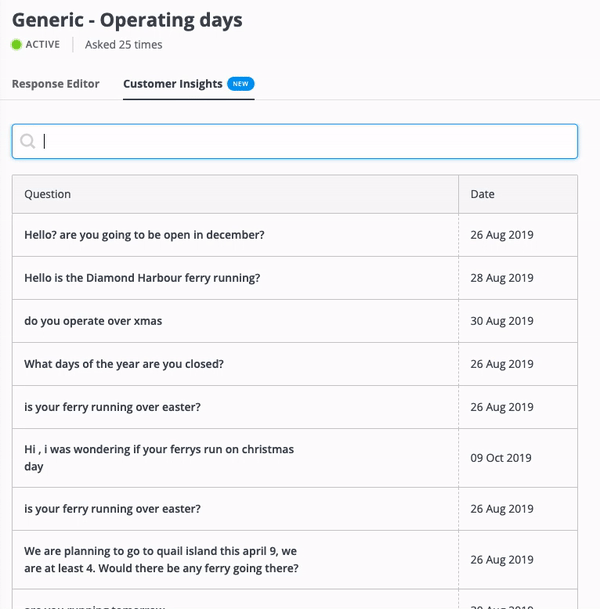
Find questions not matched by the chatbot
The chatbot can't match every weird and wonderful question customers ask. You'll find these in "Default Fallback Intent" and "Default Fallback Intent - Second" in the Bot Responses question list. It's easiest to search for this.
You may find phrases you'd expect the chatbot should have answered correctly. It's more than likely this has subsequently been trained. That means, in the future if that question was asked again it would match correctly. The system records the original category and will not re-categorise questions already asked.
Tips and Tricks
Improve your website content:
- Does the information exist, or is it clear enough on our website? Ask yourself "Why are people asking this?"
- Is the information too difficult to find, at the bottom of the page or too many clicks to find?
- How many people are asking this question, one or many?
Discover problems in the booking process, or broken links
- Go to "Default Fallback Intent" and search for "problem", "can't", "cant", "broken", "work" and "fail".
Keyword analysis for SEO and Adwords
- What words are people using to describe our products? Use keyword search to discover themes.
> Learn more best practices in this article.
