Add your own chatbot questions
Train the chatbot new knowledge by adding your own FAQ. To improve the success rate of the chatbot to match future customers questions, add as many question variations as possible. Although just a warning not to overlap with identical or very similar phrases in other chatbot questions (including those managed by Yonder), the chatbot will get confused and performance may decrease - this is discussed further in another article.
How to create and manage your own FAQ's - BASIC
Step 1 - Prepare
Prepare by building a collection of customer phrases that mean something similar, and which you'd like a single response.
For the best matches and performance you want 10+ phrases, even better is 50+ phrases. However, they all need to be of the similar 'intent', which means they're all variations of a single question. Ensure phrases used aren't too broad, and being narrow comes at the risk of not having enough phrases to match future customer questions.
- We recommend you trawl through Fallback Insights and copy into a list (MS Excel or Word, or alternatives) a theme of similar customer phrases
- Construct variations of those phrases, verbs and nouns in different parts of the sentence.
- Add variations and synonyms of keywords.
Example of good preparation for the question - "What time is the bar open?"
Phrases:
- What time is the bar open today
- what time does the bar open until
- is the bar open tonight
Now build variations of sentence structure:
- When is the bar open?
- until what time is the bar open
Now add synonyms, 'Bar' could be 'serving drinks'. 'what time' could be 'i'm wondering when' or 'when'.
- When is the bar open?
- Hi- How late will you be serving drinks at the bar
- i'm wondering when the bar closes
Now think about the negative, alternative ways of asking the same thing. eg. 'open' could also be 'close' or 'how late'.
Step 2 - Create FAQ in Yonder
- Click on "Add FAQ", if your plan allows it. If it doesn't, get in touch with Yonder.
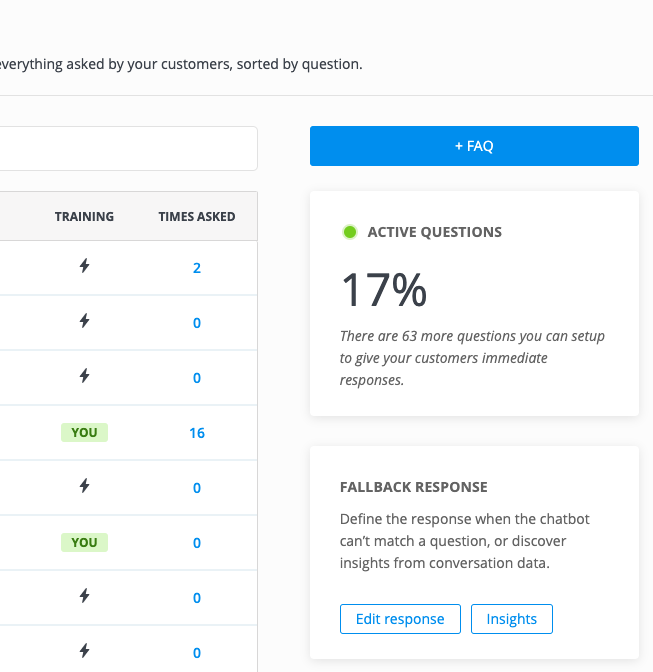
- Add some training phrases, one at a time. Either hit the 'enter' button on your keyboard or the dark '+' button. Note you can edit the customer expressions by clicking into the relevant row, and you can remove them by hovering on a row and selecting the 'delete' icon.
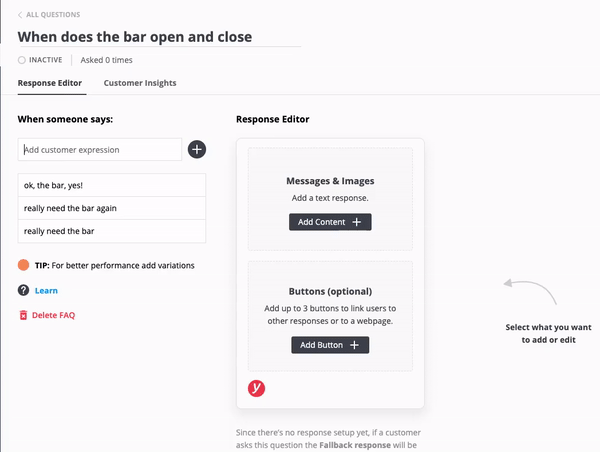
- Ensure you give your FAQ a useful internal name, just make sure it's unique.
- Click on "Create FAQ", and it's created. It's live in the chatbot now!
Step 3 - Add a response
Checkout this guide to building a response, link here.
Step 4 - Continue training and improving
As your customers interact more with your chatbot you'll start to see a wider range of customer expressions, some will match successfully while others will wind up in the 'Fallback'. To improve the performance of this FAQ then it's useful to browse the Fallback Insights and use phrases you observe in there to add to the FAQ.
Advanced:
- Use phrases in the FAQ to use from other questions, essentially enabling you to link questions together into a 'conversation flow'. For example, add and FAQ with phrase "Our signature cocktail" and use a quick reply button to link to it from another question. The objective here isn't to create an FAQ that matches a range of customer expressions, instead it's a way that you as a chatbot builder can create follow-on responses from another response.
- Add in common spelling mistakes, to help the AI learn and match.
