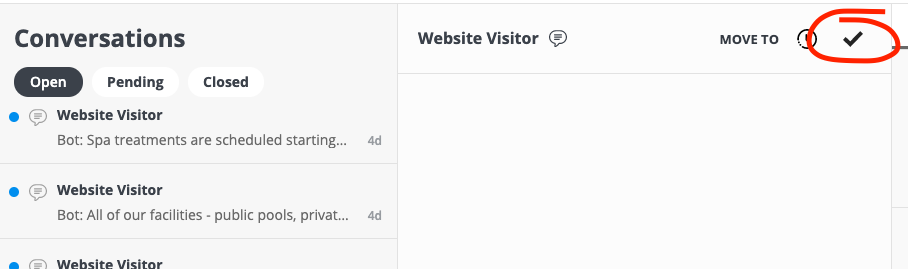Testing the chatbot - How to start a new chat
Yonder has designed the website chat so website visitors/customers can see their entire conversation history, which can span over hours, days or weeks. We do that by storing a cookie on the persons device.
Why keeping a chat open helps?
This means if you reply some time after that visitor made the enquiry then your response is waiting for the visitor when they return to your website. In fact it's likely they return, the average website visits per converted booking are often 4 - 5. Yonder customers who respond late to a chat have found around 35% of those messages are read later when the website visitor returns, so it's a great way to influence people who have enquired.
If you're wanting to test conversations this feature may be annoying, so here's how you can get around it...
Summary of ways to restart the chatbot
- When using Chrome open an Incognito or a Guest tab. To restart a conversation close the Incognito/Guest tab and open again. That will delete all cookies so when you open a new incognito or guest tab then you'll start fresh again.
- Clear all cookies
- Go into Yonder Conversations and mark the conversation as 'closed'
How to open an Incognito browser window:
- Click on the 3 dots at the top right
- Click on New Incognito Window

How to open a Guest browser window:
- Click your profile image at the top right
- Click on Guest.

How to close a conversation:
Go to Conversations
Mark the conversation as 'closed'