How integrating with Wherewolf waiver system works
How does auto-send of surveys work with Wherewolf?
Wherewolf sends Yonder a notification every time a customer check-ins, either online or in store. Notifications are also sent every time there is a change to the check-in, such as status or visit date (in case of reschedule).
Yonder records the first time the waiver was completed as the 'check-in date'
A range of data is provided by Wherewolf, such as customer details (name and email), date of the visit 'booking start date' and booking reference. That means when a survey is sent to a customer we don't need to ask them all of that, the survey is unique to them so the response is tied back to all the information we have about that customer.
- Yonder sends a survey to all guests, at a defined amount of time after their date of visit (edit send settings here)
- We only send to customers who are confirmed to have completed a visit, in states such as 'checked in' and finalised'.
- If the customer status in Wherewolf is changed to 'incomplete', 'no-show' and other states indicating they didn't complete a visit then Yonder will not send those customers a survey.
- If there is a customer email used across multiple check-ins (such as a family) and under a common booking reference only one survey email will be sent to that customer. If someone is a repeat customer you can avoid sending a survey every visit, by defining a time period to limit sending, eg. only send if there has been at least more than 3 months since the last survey sent.
The customer response will look like this...
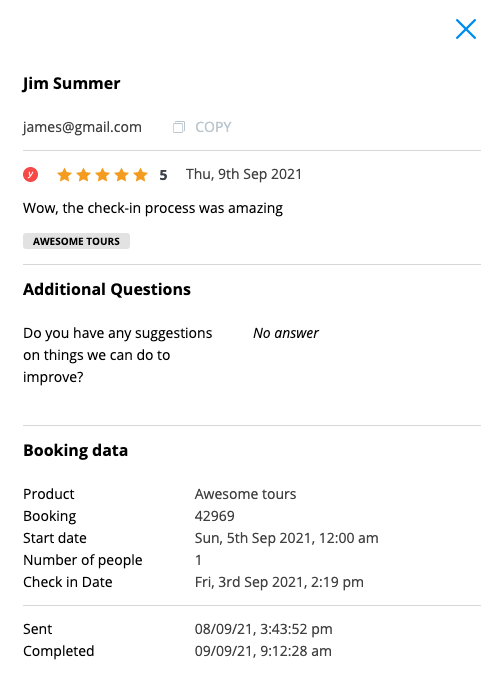
How to integrate with Wherewolf
Email the customer support team to request a webhook with the following data:
- Customer name
- Customer Email
- Phone number (optional). It enables you to have all customer info at your fingertips to follow-up with a customer, if need be.
- Last Visit date - This is the date of visit, we send the survey after this date, controllable by you.
- Check-in date
- Check-in status - This is used to control if we send a survey or not. For example, if someone doesn't show-up then we know not to send them a survey.
- Product ID and Name - We use this to automatically classify your ratings to different products, and you can filter to them. Within yuor Yonder dashboard, you can also control on/off if you want surveys sent to certain products, or not.
- Booking ID - This is a unique identifier that helps the Yonder system work, eg. if a email is reused for participants for a single booking then we'll only send one survey per booking. We also show it to you along with any feedback, as it can help you get relevant information to follow-up.
- Customer ID - In case there's no booking ID, this is a unique identifier that helps the Yonder system manage any updates to a customer, eg. a change in status.
- Accepts Marketing - We don't use this today but it helps future proof for new features coming later.
You can copy-paste this list in your email to Wherewolf support....
"Please include this data in the information sent to Yonder: Customer name, Customer Email, Phone number, Last Visit date, Check-in date, Check-in status, Product ID and Name, Booking ID, Customer ID, Accepts Marketing."
- Your pool id. Enter this into Yonder.
- Start sending webhooks to Yonder, informing Yonder of check-ins.
Note that we can only assign notifications from Wherewolf to your account when the pool id has been entered, so please do this swiftly once Wherewolf have setup webhooks to Yonder.

Turn on sending by going to send setting, and enable the "Send Automatically after a visit".
By default we send to all tours or products. We also populate a list of your tours/products as we learn about them from the check-ins made through Wherewolf. There's limited product data that comes through from Wherewold, often only the ID of the tour. That can mean your product names are all ID's.
For ultimate control of this product list, we recommend integrating your booking system with Yonder via API, this allows us to automatically retrieve a detailed list of all your tours/products. With the product list populated from the beginning you have more control over what's sent and what's not, and all product names nicely displayed so your review data and analytics makes sense.
We can work around this by setting up a product list manually. To do this, please provide support@yonderhq.com a list of product names and product ID's.
Integrating Yonder with both your booking system and Wherewolf
This is recommended, if it's a system we integrate with. It offers a few extra features for the survey and enables other Yonder features like the chatbot to respond to customers with live availability and our Personalised Recommendation/Quiz feature.
For the survey:
- You get an extra level of control of which products/tours you'd like surveys sent to.
- We can send surveys to participants of tours that don't require check-in via Wherewolf, in case you offer a range of different activity types.
