How to connect Rezdy to Yonder using Zapier
Integration to Rezdy can be done in two ways, although it depends on your plan:
- Via Zapier (all plans). This means any new bookings will be sent from Rezdy to Yonder
- Via API (highest plan only). This gives a bit more control to get new and old bookings from Rezdy to Yonder. Features relying on live availability also require API integration. Learn how to connect here.
Zapier is an online service that helps connect Rezdy bookings with Yonder, and many other systems. They have a free plan, with paid plans to facilitate high volumes of bookings. It's super simple to connect, a one-time thing. See below for steps...
How it works?
Zapier informs Yonder any time there is a new booking, or a change to a booking. That means Yonder won't know about any bookings that have already been created before you connect Timely with Zapier.
You can find out more on the Rezdy Help page, link here.
Steps to setup the integration
Create a Zapier account
Go to https://zapier.com to setup an account. They have a free plan which will suit many users.
Make sure the timezone in Zapier is correct, to ensure timestamps come through to Yonder accurately. Go to "Profile" and down the bottom is your timezone setting.
Add your Rezdy to your Zapier account
Rezdy have created a guide how to connect Rezdy with Zapier, link here.
Basically....
- Give Zapier authorisation to connect to your Rezdy account. Go to "My Apps" in Zapier, link here.
- Search for Rezdy, click on Rezdy.
- You'll be asked to input a unique API Key, from Rezdy. Find this link within Rezdy, go to -> Integrations -> Third Party Apps -> Zapier.

Add Yonder to your Zapier account
Go to My Apps again to add Yonder to your Zapier account.
Click on "Add Connection", search for Yonder and click on Yonder.
A pop-up will appear and you'll be asked to enter your Yonder API Key. To find this, go back to Yonder, go to Settings -> Booking System and then click on "Zapier". You'll then see your unique Zapier API key.
Enter it into Zapier, click "Yes Continue" and you'll be connected.
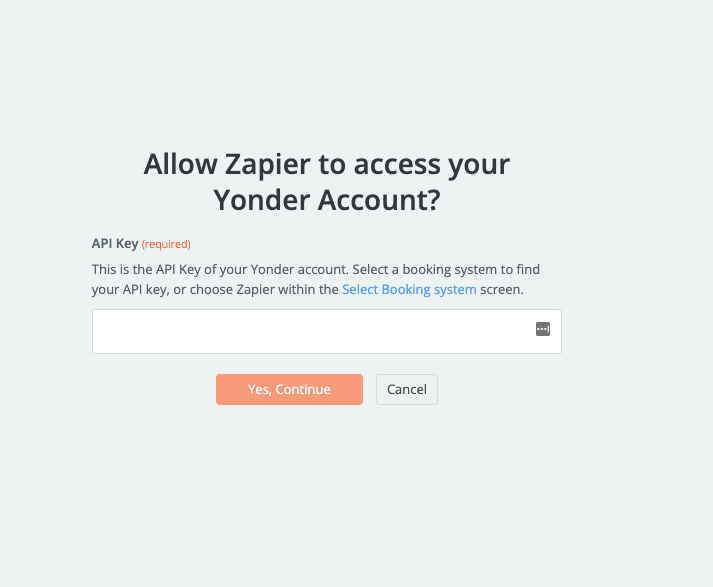
Now you've got both the sending the receiving accounts conneted in Zapier, let's connect them with a Zap !
Create a Zap
Click on "Make a Zap".
Create a trigger
Search for Rezdy. If you haven't already completed the authorisation steps to connect Rezdy wih Zapier you may be asked to do that now.
Click on "Choose an event" and select the relevant trigger. Click on Continue.
Create a Zap
You're going to need to create two Zap's, as Rezdy have two different triggers for events.
- Order Created: Triggers when a new order is created, this includes online orders, internal orders and orders in the Marketplace.
- Order Updated: Triggers when an existing order is updated.
Click on "Make a Zap".
Create a trigger
Search for "Rezdy"
Click on "Choose an event" and select "Order Created". Click on Continue
Select your Rezdy account, which completes this step. If you haven't already completed the authorisation steps to connect Rezdy wih Zapier you may be asked to do that now.
Create an action
Search for "Yonder". You'll see several different versions. Please select Yonder (1.0.1) - the other version is a development version and won't work for you.
Choose an event, and select "Sync Bookings". Continue.
Then map the various data fields from Rezdy to Yonder. The mapping should look like this....
- Start Time = Start Time
- End Time = End Time
- Status = Order Status
- ID = Order Number
- Customer First Name = Customer First Name
- Customer Last Name = Customer Last Name
- Customer Email = Customer Email
- Customer Mobile = Customer Mobile
- Product Name = Product Name
- Product ID = Product Code
- Total Number of People = Total Quantities
Switch on
Give your Zap a name (top left of the page)
Within Zapier, turn on the 'zap'. (top right of the page).
Within Yonder make sure your 'auto-send' surveys is set to ENABLED and you'll start automatically collecting reviews 👍. You may like to set the limit of reviews sent to clients to every 3 months or 6 months, instead of every time there is an booking, to be considerate about sending review requests.
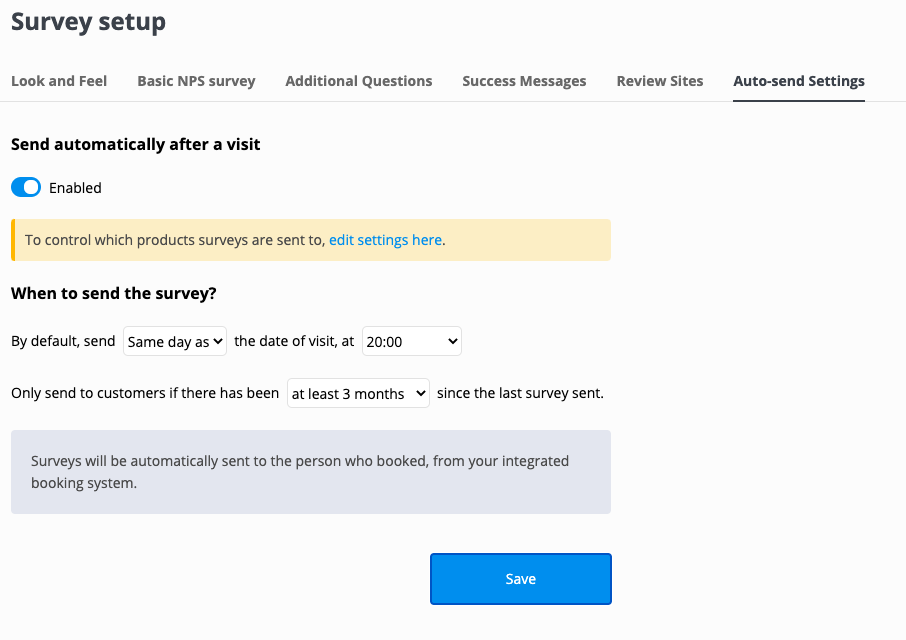
Now repeat the process again by creating a new Zap for the trigger "Order Updated". This will inform Yonder of any cancellations, rebookings or customer information to ensure we have the correct information.
Repeat the process again for "Order updated"
Then just make sure your Zap is turned on....
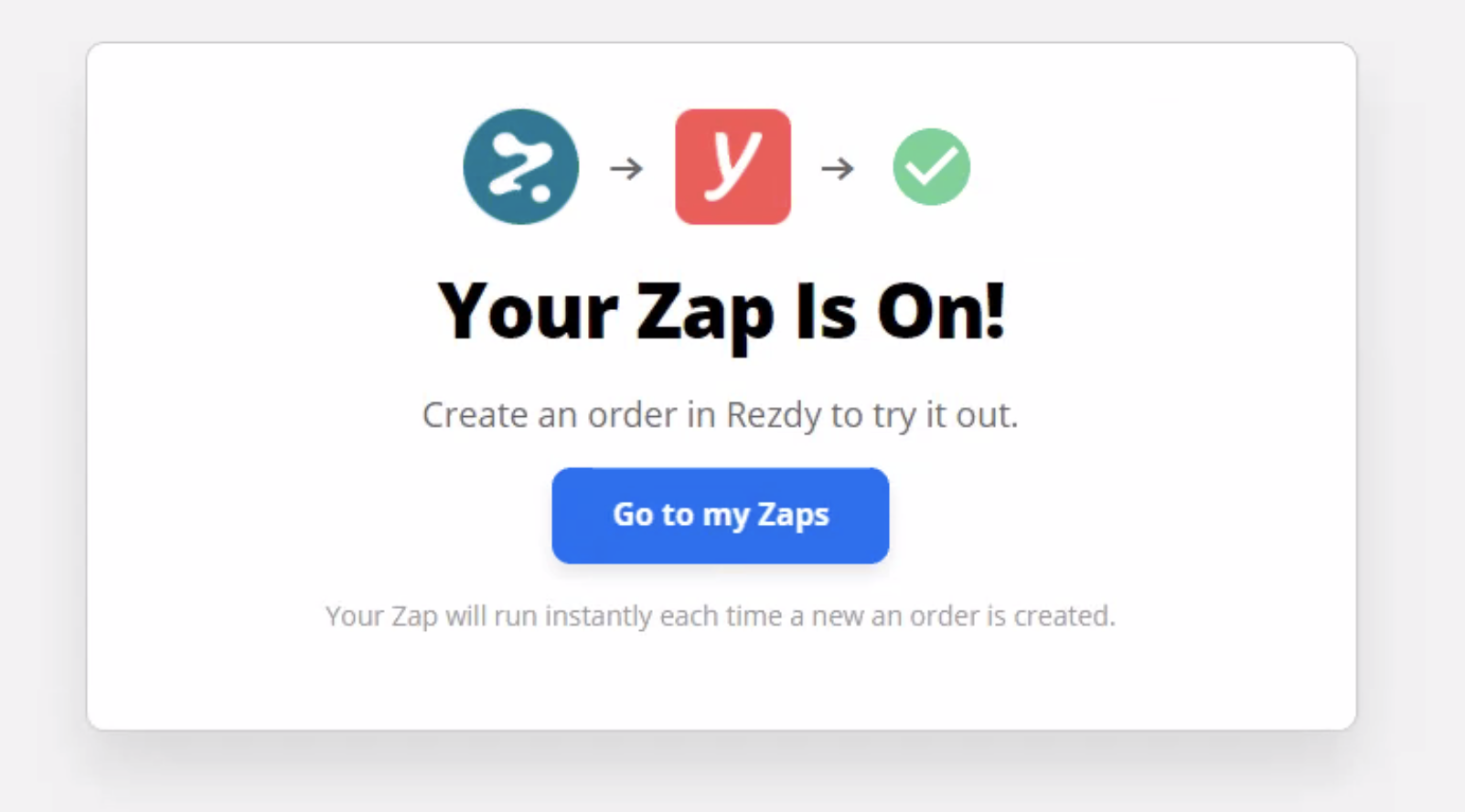
Advanced feature - Limit the Zapier events sent to stay beneath the Zapier plan limits.
Zapier counts a zap towards your monthly plan any time a booking event is sent from Rezdy, this includes bookings/orders at all stages. However, we only really want orders that are in "CONFIRMED" or "CANCELLED" states (cancelled so we know not to send to an order we had in our system).
Learn how in this article, link here.
