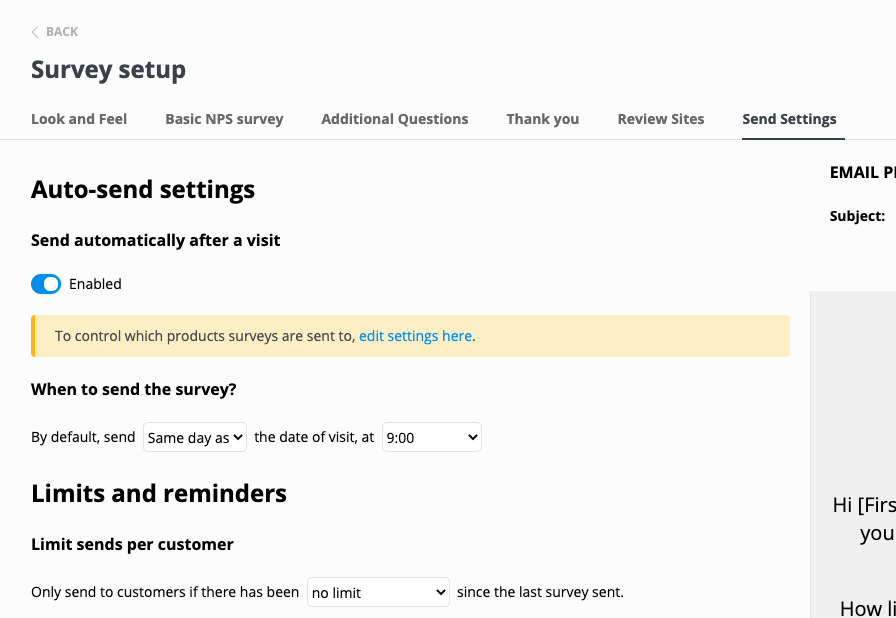How to setup auto send surveys
Set up your booking system integration
Details how to setup are specific to each system. See a list here, or go into Yonder and select your system. On the setup page you'll find a button to the relevant help files.
Control what products surveys are sent to
After you've connected your booking system all products will be automatically pulled in (except for Zapier integrations, this will be incrementally done as we receive booking events).
You can control what products are sent to here. It's useful to control on/off products in case there some, such as gift cards, you don't want to send surveys toBy default all products are 'active'.
This list is automatically updated weekly, or every time you click on 'Activate' in the System setup tab.

Use Organizations to customize the look and feel of surveys for different products and segment results.
Why use Organizations?
- If you're an accommodation business with multiple properties, ora tourism business with multiple locations. Note this feature requires a single booking system integration, if your properties are spread over multiple booking systems to API credentials for Yonder to connect then you'll need to setup multiple Yonder accounts, we can link them together so you can toggle between them with your one log-in.
- If you're a salon with multiple locations.
- If you're a legal or accounting firm and would like surveys to represent the different teams within the practice.
Learn more about this feature here, available on our Pro plans.
Setup survey send settings
By default, your account has the master 'Auto-send' off. Go here to survey send settings to switch on when survey's are sent.
You can also control the timing of sending, how long after the end of a trip, and what time of day. We find best results are in the evening, when your customers are relaxing.