Integrating with SmartWaiver to send surveys after a visit
How does auto-send of surveys work with SmartWaiver?
Yonder gets information of all customer check-ins each day from Smartwaiver. This means the 'check-in' feature within Smartwaiver needs to be used, as we use the check-in date to know when someone visits and hence when to send a survey. Since many operators are now requesting waivers to be completed before arrival then the date a waiver is completed is often different to the date the customer visits. If you're using the SmartWaiver kiosk, it's possible to set that up so any waivers completed are automatically checked-in.
A range of data is provided by SmartWaiver, such as customer name and email, date of the visit 'check-in date' and the type of waiver they completed. That means when a survey is sent to a customer we don't need to ask them all of that information again, the survey is unique to them so the response is tied back to all the information we have about that customer.
- Yonder sends a survey to all guests, at a defined amount of time after their date of visit (edit send settings here)
- We only send to customers who are where checked-in.
- If there is a customer email used across multiple check-ins (such as a family) only one survey email will be sent to that customer. If someone is a repeat customer you can avoid sending a survey every visit by defining a time period to limit sending, eg. only send if there has been at least more than 3 months since the last survey sent. Adjust this in send settings.
The customer response will look like this...
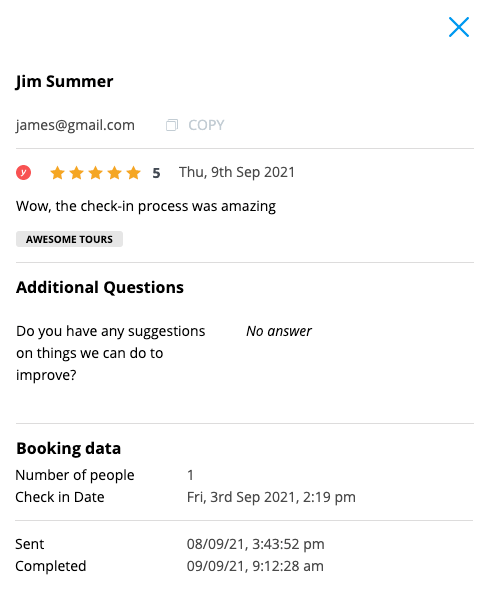
How to integrate with SmartWaiver
Go to My Accounts / API Keys
Click "Create New API Key"
You'll be given a long text string, ensure you copy this somewhere as it'll be hidden after you close thise window. Name the API key label something like "Yonder".
Paste the API Key into the Yonder Integration (go to Settings / Booking Systems / SmartWaiver)
Click Activate. At this moment Yonder does a test connection to verify the credential work with SmartWiaver and you'll see a green success message.
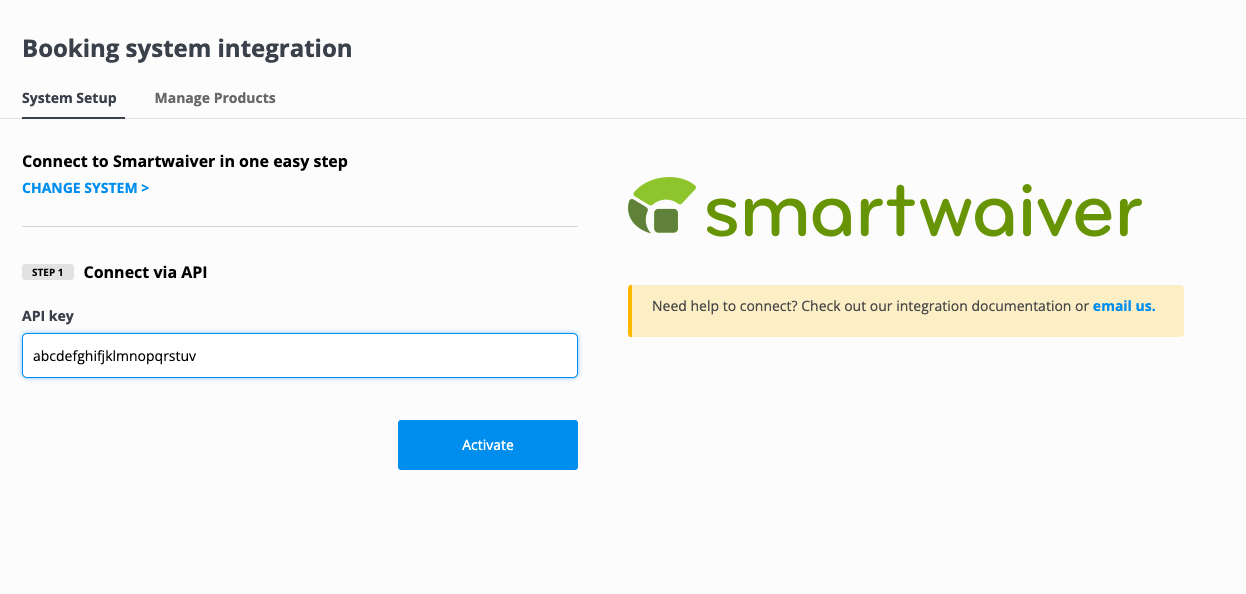
Setting up Survey Auto-send
Turn on sending by going to send setting, and enable the "Send Automatically after a visit".

Many systems provide information about the tour, activitiy or product a customer was on, however SmartWaiver doesn't currently give us this infomation. This explains why 0 products is shown. In any case, all check-ins we receive will be sent after a visit, based on your send settings.
