Setting up the Facebook Integration
Yonder can reply to your Facebook Messenger chats and bring in all your Messenger chats into the Yonder conversation panel so your customer service teams have all chats in one place. Chats are fully syncrhonized between your Facebook Pages and Yonder so you can reply in either panel.
We've also got the ability for website visitors to choose for replies to their Messenger, not only email. See this article for more info.
How to set up the integration
Only an admin of a Facebook Page is able to authorise the integration.
1. From Yonder, go to Settings / Other Integrations / Facebook Integration
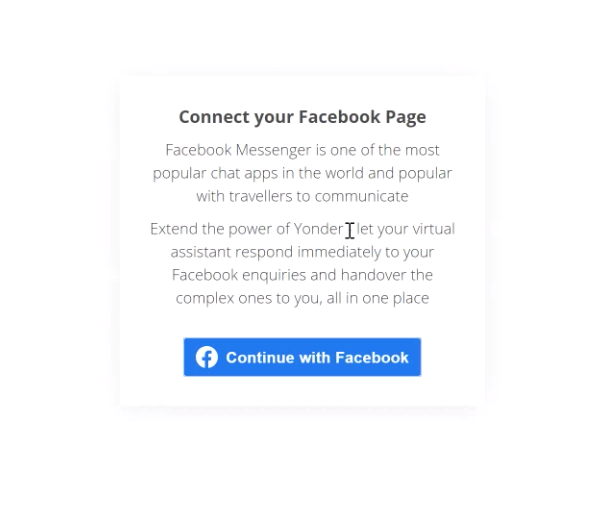
2. You'll be asked to log in to your personal Facebook account. This is because Facebook works by allocating permissions to people, you may find you are authorised to several Facebook Pages.
3. Please allow Yonder access to all options. Your email is not used by Yonder, it's just part of the approval process to know who approved the integration.

4. Please select one Facebook Page. Only one Facebook Page can be linked per Yonder account. If you'd like multiple FB accounts connected please talk to our team, we have solutions for this.

5. You'll be asked again to select the Facebook Page to be connected. This is a safeguard in case multiple pages were selected in the previous step.

6. Done! Yonder is now authorised to respond to Facebook Messenger messages, you'll start seeing new conversations within Yonder.
Note: Don't forget to turn off any auto responses within Facebook as this will stop the Yonder chatbot from responding, that's because anytime we see a message coming from your Facebook Messenger the chatbot stops.
